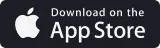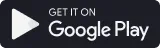Optimizing Interior Design Business Processes with Industry-Specific CRM Solutions
Running an interior design business means juggling client details, managing projects, and keeping your team in sync—all at the same time. Without the right tools, it’s easy to miss deadlines, lose track of important information, or waste time on paperwork.